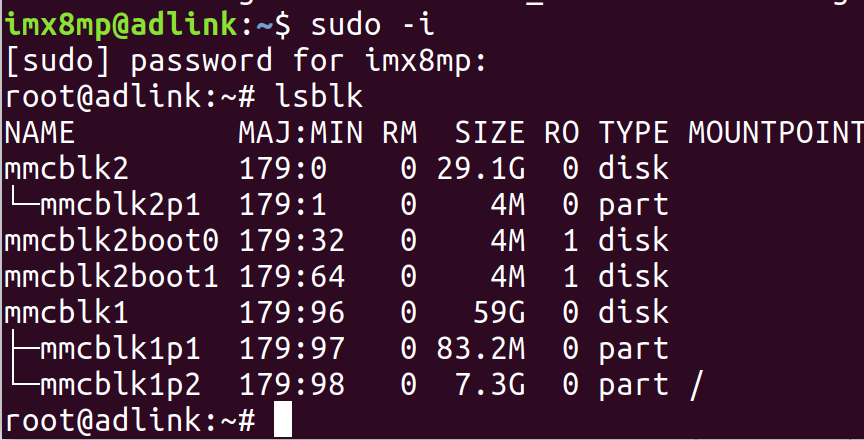
M.2 SSD not seen by Linux (Ubuntu 20.04)
-
The company I work for bought the I-Pi SMARC IMX8M Plus evaluation kit and a 500GB M.2 SSD for it. We want to run a few tests that require writing to this SSD. I setup Ubuntu 20.04 on the board by following the instructions hereAs you would typically need to do in order to use the SSD, I first need to partition, format, and mount it. However, the problem I'm having is that the SSD is not seen by the linux GUI tool "gparted" nor is it listed when I run `sudo -i` followed by `lsblk`:
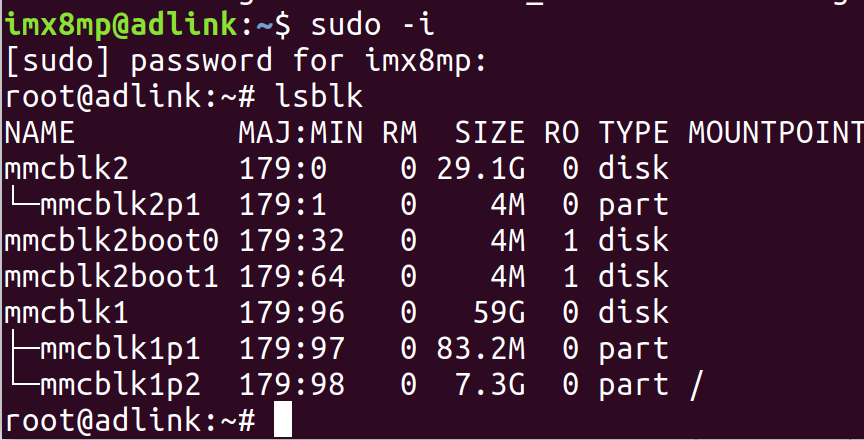 The M.2 SSD is receiving power as indicated by the red LED.Am I supposed to download some driver?
The M.2 SSD is receiving power as indicated by the red LED.Am I supposed to download some driver?
-
Kothandaraman Kannadasan Staff member
Hi @Jared Horton, Could you share the details of the Module and the SSD? Please let us know which module you have tested 2G or 4G? as well as the SSD information.
-
@Kothandaraman Kannadasan I'm using the 2G module and the 500GB SSD is manufactured by Dogfish. The SSD is both B and M keyed. What else would you like to know? What are the compatibility requirements for the SSD?
Here's the link to the Amazon page from where it was purchased:
https://www.amazon.com/Dogfish-Performance-Internal-Desktop-Laptop/dp/B07NJD4GTP/ref=sr_1_13?crid=32QM0W81XRIP4&keywords=dogfish+500GB+ssd+b+m+keyed&qid=1669130481&sprefix=dogfish+500gb+ssd+b+m+keyed%2Caps%2C129&sr=8-13
-
Kothandaraman Kannadasan Staff member
Dear @Jared Horton, gratitude for your information. Let us take a look at your issue on our end. We'll get back to you as soon as possible.
-
@Kothandaraman Kannadasan Any ideas why the SSD isn't showing up? What are the compatibility requirements for the SSD?
-
Kothandaraman Kannadasan Staff member
Dear @Jared Horton, Our apologies for the inconvenience. In our case, we also encountered the same issue. This issue has been reported to our software team, so please wait for our update.
-
Kothandaraman Kannadasan Staff member
Dear @Jared Horton, we found the problem. This was caused by a compatibility issue with the IMX8M Plus board. It is necessary to use an SSD type that supports NVMe SSD M.2 B key. As part of our validation, we used the following SSD and image:
SSD:- Western Digital PC SN520 NVMe SSD M.2 B-M key
Image:- https://hq0epm0west0us0storage.z22.web.core.windows.net/public/SMARC/LEC-iMX8MP/Images/Ubuntu/LEC-IMX8MP-2G-IPi-SMARC-PLUS-Ubuntu20_04-1v2-20220425.zip
-
@Kothandaraman Kannadasan The SSD we have been trying to use is B-M keyed just like the SSD you have used in your validation, so the key must not be the problem.
Is the image you used in your validation different from the one found here?:
https://www.ipi.wiki/pages/imx8mp-docs?page=UbuntuImages.html
-
Kothandaraman Kannadasan Staff member
Dear @Jared Horton, Your SSD is a SATA type, so please use an NVMe type SSD. Our IMX8MP does not support SATA type SSDs. In addition, we have used the latest Ubuntu image for validation. The file can be downloaded here, https://www.ipi.wiki/pages/downloads-imx8mplus .
-
If your M.2 SSD is not being detected by Ubuntu 20.04, there are a few troubleshooting steps you can try:
Check the BIOS: Make sure the M.2 slot is enabled in the BIOS settings. You may also want to check if any other settings are preventing the SSD from being recognized.
Check the connections: If the M.2 SSD is not securely connected, it may not be detected. Make sure it is properly seated in the M.2 slot, and that the screw holding it in place is tightened.
Check the kernel version: Some older kernels may not support certain M.2 SSDs. Make sure you are running the latest kernel version.
Check for firmware updates: There may be firmware updates available for your M.2 SSD that could improve compatibility with Linux. Check the manufacturer's website for any updates.
Check for driver updates: Some M.2 SSDs may require specific drivers to function properly with Linux. Check the manufacturer's website for any Linux-specific drivers.
Check the file system: If the M.2 SSD is not formatted with a compatible file system, it may not be recognized by Ubuntu. Make sure it is formatted with a file system that is compatible with Linux, such as ext4.
If none of these troubleshooting steps work, there may be an issue with the M.2 SSD itself. You may want to try testing it on another system, or contacting the manufacturer for support.

